In this context, this article will provide a step-by-step guide on How to Hide a page on a dealer.com website, along with related headings that can provide additional information on managing a dealer.com website.
Dealer.com is a popular platform for building and managing websites for automotive dealerships. There are simple steps if you have a dealer.com website and need to hide a page from the website’s main navigation menu.
By hiding a page, you can remove it from the website’s main navigation menu while keeping it accessible through direct links or search engine results. This can be useful for pages that contain information that is not relevant to all website visitors or that you want to keep separate from the main navigation menu.
How to Hide a page on a dealer.com website
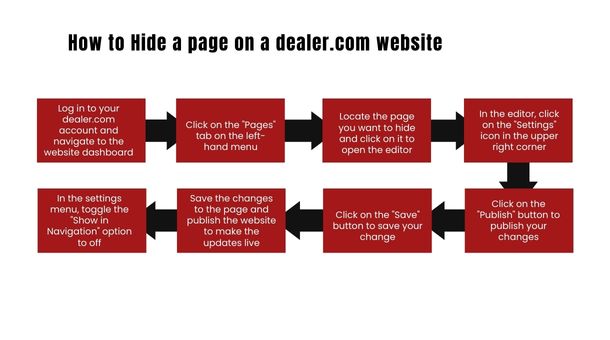
Here are some related headings that can provide additional information on how to hide a page on a dealer.com website:
Step1:
Log in to your dealer.com account and navigate to the website dashboard:
- Go to the dealer.com website and log in to your account using your username and password.
- Once you are logged in, you will be directed to the website dashboard.
Step 2:
Click on the “Pages” tab on the left-hand menu:
- On the website dashboard, you will see a menu on the left-hand side of the screen.
- Click on this menu’s “Pages” tab to open the pages management page.
Step 3:
Locate the page you want to hide and click on it to open the editor:
- On the pages management page, you will see a list of all the pages on your website.
- Locate the page you want to hide and click on it to open the editor.
Step 4:
In the editor, click on the “Settings” icon in the upper right corner:
- Once you are in the editor for the page you want to hide, you will see various editing options.
- Look for the “Settings” icon in the upper right corner of the screen and click on it.
Step 5:
In the settings menu, toggle the “Show in Navigation” option to off:
- In the settings menu, you will see various options for customizing the page.
- Look for the “Show in Navigation” option and toggle it off.
- This will remove the page from the main navigation menu on your website.
Step 6:
Save the changes to the page and publish the website to make the updates live:
- Once you have made the changes to the page, be sure to save your work.
- Click on the “Save” button to save your change.
- Next, you must publish the website to make the updates live.
- Click on the “Publish” button to publish your changes.
Best Practices for Managing a Dealer.com Website
Managing a dealer.com website can be complex, especially if you are unfamiliar with the platform. Here are some best practices that can help you manage your dealer.com website effectively:
Keep your website up-to-date:
Your dealer.com website should be updated regularly with the latest information about your dealership. This includes information about new models, promotions, and events.
Use high-quality images and videos:
Images and videos are a great way to showcase your dealership and the vehicles you offer. Ensure you use high-quality images and videos optimized for the web.
Optimize your website for search engines:
Search engine optimization (SEO) is critical for driving traffic to your website. Make sure your website is optimized for search engines by using relevant keywords, meta tags, and descriptions.
Make your website mobile-friendly:
More and more people are using their smartphones to browse the web, so it’s essential to make sure your website is mobile-friendly. This means using a responsive design that adapts to different screen sizes.
Monitor your website analytics:
Use tools like Google Analytics to monitor your website’s performance. This will help you identify areas where you can improve your website and track the success of your marketing campaigns.
Engage with your visitors:
Your website should be more than just a static brochure for your dealership. Encourage visitors to engage with your dealership by offering live chat, contact forms, and social media links.
Train your staff:
Your dealership staff should be familiar with the website and how it works. Make sure they know how to update the website, respond to inquiries, and manage leads generated from the website.
Conclusion
Hiding a page on a dealer.com website is a straightforward process. By following the step-by-step guide outlined above, you can easily remove a page from the main navigation menu on your website.
However, managing a dealer.com website requires more than just hiding pages. It requires regular updates, high-quality content, search engine optimization, and engaging with your visitors.
By implementing the best practices outlined above, you can create a website that generates leads and drives sales for your dealership.
FAQ
Can I completely delete a page on my dealer.com website?
Yes, you can delete a page from your dealer.com website completely. However, keep in mind that deleting a page will remove it from the website entirely, and any links or references to that page will no longer work.
Can I hide multiple pages on my dealer.com website at once?
No, you must hide each page individually using the steps outlined in the guide.
Will hiding a page affect my website’s search engine ranking?
It depends on the page you are hiding. If the page is irrelevant to your website’s content or does not contribute to its overall quality, hiding it will not affect your website’s ranking. However, if the page contains important information or contributes to your website’s content, hiding it may hurt your search engine ranking.
How often should I update my dealer.com website?
You should update your dealer.com website regularly, ideally once a week or at least once a month. This ensures that your website always has the latest information about your dealership, including new models, promotions, and events.
What is the best way to optimize my dealer.com website for search engines?
The best way to optimize your dealer.com website for search engines is to use relevant keywords, meta tags, and descriptions. You should also ensure that your website’s content is high-quality and relevant to your dealership. Additionally, you can use tools like Google Analytics to monitor your website’s performance and identify areas for improvement.
How to Hide a page on a dealer.com website How to Hide a page on a dealer.com website How to Hide a page on a dealer.com website How to Hide a page on a dealer.com website How to Hide a page on a dealer.com website How to Hide a page on a dealer.com website How to Hide a page on a dealer.com website How to Hide a page on a dealer.com website How to Hide a page on a dealer.com website
